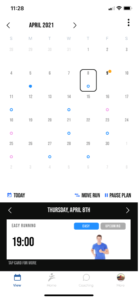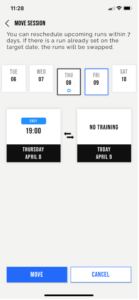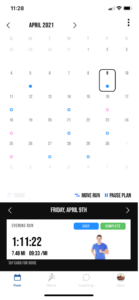Support Centre
Category: 1| Getting Started
Moving sessions
Occasionally, the need will arise to move Zoazi sessions around – this can be done in several ways.
If you are on the calendar view and the session is eligible to be moved, just press the “Move Run” button below the calendar.
Alternatively, if you’re trying to run a session in the future it is also possible to move it to today’s date, provided there isn’t already a session on that date.
To achieve this, just select the date you wish from the calendar – press the session details card to open the session details screen, and press “Move Workout.” 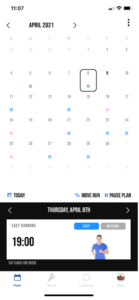
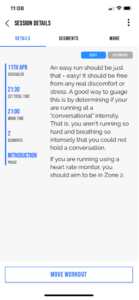
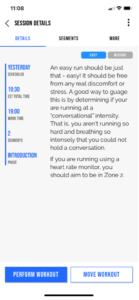
This will open the move session screen. From here you can select a Zoazi session that you wish to move.
When you’re happy with the selection you can press “Move.”
You will then be taken back to the calendar view, and the Zoazi session will now be on the date you chose.
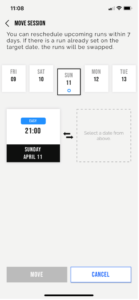
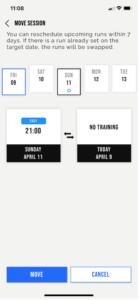
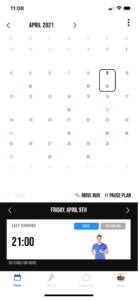
It is also possible to move Zoazi sessions that you have already completed, but this will create an unmapped piece of data on that date.
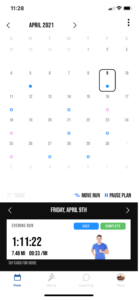
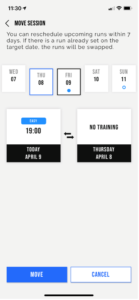
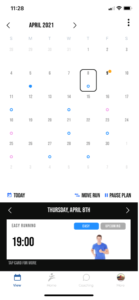
It is also possible to remap the Zoazi session to the unmapped data simply by moving it back to the date with the unmapped data, but it is advised that you use the ‘Assign Data’ option to do this.